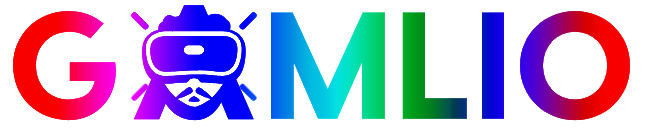Minecraft Education is the classroom version of Minecraft designed for teaching across grades and subjects. This guide walks you through what it is, how to get started (including free trials), system requirements, licensing and pricing for schools, ready-made lesson plans (coding, chemistry, history, and more), classroom management tools, deployment tips for IT teams, accessibility features, and classroom-ready activity ideas so your lesson will index well on Bing searches in the USA.
What is Minecraft Education and why teachers use it
Minecraft Education is a purpose-built edition of Minecraft for schools. It adds teacher controls, classroom features like NPCs and chalkboards, chemistry blocks and compounds, a huge lesson library built with educators, and integrated coding tools (Microsoft MakeCode and Python). Teachers use it because it turns passive lessons into interactive, inquiry-driven learning experiences where students practice collaboration, problem solving, computational thinking, and creativity while meeting curriculum goals.
Key features at a glance
- Lesson Library & Subject Kits: Hundreds of teacher-made lessons across subjects (computer science, science, math, social studies, language arts, and art).
- Coding Tools: Built-in MakeCode and Python support so students can program agents, automate tasks, and learn CS fundamentals.
- Specialized Education Tools: Chalkboards, NPCs (non-player characters) for instructions, camera & portfolio for student work, and a classroom mode for teacher monitoring.
- Chemistry & STEM Kits: In-game chemistry features and lessons that let students build molecules, experiment with reactions, and learn scientific concepts through play.
- Classroom Management: Teacher controls, world templates, and the ability to create assignments and manage student sessions.
How to try and download Minecraft Education
You can try Minecraft Education for free (trial options exist) and download installers for Windows, macOS, iPad, Chromebook/Android and iPhone/iPad from the official site. The trial requires an education account (Entra ID / Microsoft 365 Education), while a demo lesson is available without signing in. To get the full classroom version you’ll need licensing for your school or district.
Licensing & pricing — what US schools need to know
Minecraft Education is available through school licensing channels and Microsoft 365 admin portals. Eligible educational institutions can purchase per-user licenses; individual educators and schools should confirm eligibility and buy through their Microsoft reseller or admin center. Pricing differs for qualifying education institutions and non-education buyers—schools should consult the official licensing page and their Microsoft partner for the latest pricing and volume options.
Quick note (typical options): schools often obtain licenses via Microsoft volume licensing or direct purchase in the Microsoft 365 admin center; some districts may already include Minecraft Education in existing agreements—always check with IT.

System requirements & supported devices
Minecraft Education supports a wide range of devices commonly used in U.S. classrooms: Windows PCs, macOS, iPad, Chromebooks (Chrome OS), and some mobile devices. It’s designed to run on relatively low-end school hardware — minimum RAM is often as little as 2 GB for simple worlds — but real classroom activities (many students, complex redstone, media) will benefit from faster CPUs, SSDs, and more RAM. Always check the current system requirements page for the latest supported OS versions and hardware guidance.
Getting started: accounts, sign-in, and classroom setup
- Accounts: Students and teachers need a Microsoft education account (Entra ID / Microsoft 365 Education). Personal Microsoft 365 accounts typically won’t qualify for the education trial or some licensing options.
- Download & Install: Admins can deploy the app in bulk via Microsoft Intune, SCCM, or other device management tools, or teachers can install on individual devices from the official download page.
- First Class: Use a demo lesson (no sign-in required) to test the classroom flow before rolling out credentials.
Lesson planning: the Minecraft Lesson Library
The Minecraft Lesson Library is the heart of classroom use: hundreds of lessons and subject kits designed with educators. Each lesson includes learning objectives, standards alignment, step-by-step instructions, teacher notes, and downloadable world files. Popular collections include Computer Science (MakeCode courses), the Chemistry Kit, environmental science, history simulations, and digital citizenship projects. Use the library to adapt lessons to your grade level and learning goals.
Pro tip: Start with a one-hour demo lesson to test student logins, controls, and the class flow; then expand to multi-day projects once students are familiar with movement, chat, and basic building.
Teaching coding in Minecraft (MakeCode & Python)
Minecraft Education integrates block-based MakeCode and Python so students can move seamlessly from visual programming to text coding:
- MakeCode (block & JavaScript): Great for beginners — drag blocks to control an agent, run repeatable actions, and learn sequencing, loops, and conditionals. Microsoft offers a full “Intro to CS with Minecraft” course mapping to CSTA standards.
- Python: For older students, Minecraft Education supports in-game Python lessons. The platform includes guided Python lessons (e.g., Python 101) that teach syntax, debugging, and problem solving using Minecraft tasks.
Use paired programming and short unplugged activities to build computational thinking before moving students to the screen.
Assessment, portfolios, and evidence of learning
Minecraft Education includes a camera and portfolio tools so students can capture screenshots, record short reflections, and submit work. Teachers can assess student projects using rubrics aligned to project objectives. For digital portfolios, instruct students to document process, not just final builds — screenshots, narration, and exported world files show deeper learning.
Classroom management & IT deployment
- Classroom Mode: a companion tool for Windows and macOS that gives teachers a dashboard to see students, control access, and teleport students. Use it to manage larger groups and monitor progress.
- Mass deployment: Use Microsoft Intune, Group Policy, or your MDM to push the app and updates. Schools buying via volume licensing will typically deploy at scale through Microsoft or their reseller.
- Data & privacy: Minecraft Education follows Microsoft education privacy standards; check district policy for data retention and student privacy compliance (FERPA, COPPA considerations). Always brief parents and guardians when introducing online accounts and cloud-linked activities.
Accessibility & inclusion
Minecraft Education offers several accessibility features: text chat, adjustable controls, and flexible group modes. Many educators pair Minecraft lessons with alternative activities for students who need different input methods or prefer non-digital options. Design collaborative roles (builder, researcher, scribe) so every learner contributes according to strengths.
Popular classroom projects & cross-curricular ideas
- Historical reconstruction: Students recreate a historical site and present how the space was used.
- Ecosystem simulation: Use biomes to model food webs, resource cycles, and human impact.
- Math & geometry: Build scale models, explore area/volume, and translate coordinates.
- Chemistry labs: Use the chemistry kit for safe, simulated reactions and molecule building.
- Coding challenges: Create an agent obstacle course programmed with MakeCode or Python.
Troubleshooting common problems
- Login issues: Confirm students have Entra ID / Microsoft 365 Education accounts; personal Microsoft accounts often won’t work for the trial.
- Performance on older hardware: Reduce world complexity, limit active redstone circuits, or move heavy projects to more capable devices.
- Network issues: Bandwidth and firewall settings matter — whitelist Minecraft Education endpoints if your district blocks streaming/game traffic. Consult your IT admin for allowed ports and domains.
Purchasing & rollout checklist for school leaders
- Audit current licensing — confirm whether your district already includes Minecraft Education.
- Plan devices & deployment — test on representative devices and prepare device images for quick installs.
- Train teachers — schedule short in-service sessions and point staff to Microsoft Learn modules and the Lesson Library.
- Pilot with one class — run a 2–3 week pilot and collect student work for administrators.
- Scale with support — roll out district-wide with IT and pedagogy support once pilot goals are met.
New & trending content (what to watch for)
Minecraft Education is updated regularly with new lesson kits and subject modules created with educators. Recent additions often include focused digital citizenship and AI literacy content, designed to teach students how to critically evaluate information and use technology responsibly. Keep an eye on the Lesson Library and official blog for fresh, standards-aligned materials.
Frequently Asked Questions (FAQ)
Q: Can parents try Minecraft Education at home?
A: Yes — there is a free demo lesson available without signing in. The full free trial requires an Entra ID (education) account.
Q: Is Minecraft Education the same as Bedrock or Java?
A: It’s based on the Bedrock codebase but includes classroom features and teacher tools not available in retail Bedrock or Java editions. It’s tailored for safe school use and standards-aligned lessons.
Q: How much does Minecraft Education cost?
A: Pricing and licensing vary by eligibility (education institution vs. individual) and purchasing path (direct buy, Microsoft reseller, volume licensing). Check the licensing and FAQ pages for exact, current pricing. education.minecraft.net+1
Q: Does it support coding assessments?
A: Yes — the MakeCode and Python curriculum includes guided lessons and projects that map to standards; artifacts like code files and portfolios can be used for assessment.
Minecraft Education is a powerful, flexible platform that bridges play and pedagogy. With a vast lesson library, integrated coding, chemistry tools, and classroom management features, it gives teachers an engaging way to teach standards while building 21st-century skills. Start with the demo lesson, pilot in one classroom, and scale up with targeted teacher training and IT support — the combination of careful planning and creative projects will help your lessons perform well in Bing searches and, more importantly, in student learning outcomes.
Useful links & official resources
- Download & free trial: Minecraft Education — Get Started / Download. education.minecraft.net
- Lesson Library & teacher resources: Microsoft Learn — Minecraft guides & lesson library. Microsoft Learn
- MakeCode & CS curriculum: Microsoft MakeCode resources and “Intro to CS with Minecraft.” Microsoft+1
- Licensing & pricing details: Minecraft Education Licensing & purchasing pages. education.minecraft.net+1