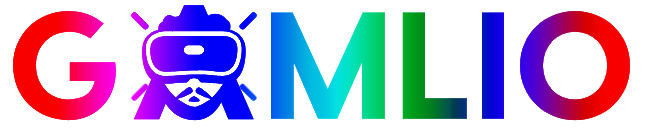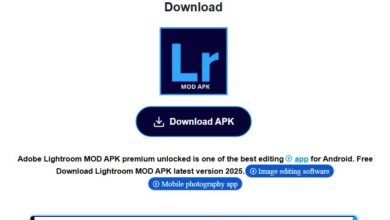Minecraft Education Edition — The Complete Teacher & IT Guide

Minecraft Education Edition is the classroom version of Minecraft built specifically for schools: it adds teacher tools, a lesson library, coding integrations (MakeCode & Python), chemistry and STEM resources, and deployment options for IT teams so educators can run standards-aligned, project-based learning in a safe environment. This post walks U.S. teachers, IT admins, and school leaders through everything Bing searchers want to know — how to get started, licensing and pricing paths, system requirements and device support, the lesson library and curriculum ideas, classroom management, assessment, accessibility, troubleshooting, and rollout best practices.
Quick snapshot (TL;DR)
- What it is: A school-focused edition of Minecraft with classroom features and an educator lesson library.
- Where to get it: Free download + demo lessons and a full trial available from the official Minecraft Education site.
- Who buys it: K–12 schools, districts, camps, and clubs (licensed via Microsoft / Volume Licensing or direct purchase).
- Why use it: Teaches collaboration, computational thinking, STEM, history, language arts and more through immersive, standards-aligned projects.
1) What makes Minecraft Education Edition different?
Minecraft Education Edition keeps the core Minecraft play experience but adds purpose-built classroom functionality:
- Teacher tools (Classroom Mode companion, NPCs, chalkboards, camera & portfolio) to manage sessions and capture student work.
- Lesson Library with hundreds of ready-to-use, standards-aligned lessons and world files across subjects. Teachers can search by grade, subject, and standards.
- Coding & CS integration through MakeCode (block and JavaScript) and Python (transition curriculum and lessons).
- STEM toolkits like the Chemistry Resource Pack (molecules, compounds, elements) and prebuilt labs.
These additions make it a learning platform rather than just a game.
2) Download, free trial, and deployment options
- Free trial & demo: Minecraft Education provides a demo lesson anyone can try without signing in and a free trial that requires an Entra ID / Microsoft 365 Education account. The demo is ideal for quick teacher trials; the full trial allows whole-class testing.
- Download pages & installers: The official download site hosts installers for Windows, macOS, iPad/iPhone, Chromebook/Android and provides deployment guides and version notes. The site also lists the current build and “What’s new” notes.
- Mass deployment: IT admins can deploy apps with Intune, SCCM or other MDM solutions; the site includes guidance for school-scale rollout. For larger purchases, Volume Licensing and Microsoft channel partners are the usual paths.
Practical step: Start with a teacher download, run a demo lesson with your class, then move to the trial for a weeklong pilot before any district purchase.
3) Licensing & pricing (how U.S. schools typically buy)
Minecraft Education is licensed to educational organizations via Microsoft channels. Typical purchase routes:
- Microsoft 365 admin portal / Microsoft Store for Education — single purchases or small deployments.
- Volume Licensing / Channel partner — best for districts and large institutions; partners help structure site licenses and device management.
Pricing can vary by region and institution type (K–12 vs camps/clubs). Always confirm current per-user and site license pricing with your Microsoft reseller or the official licensing page.
4) Supported devices & system requirements
Minecraft Education runs on widely available classroom hardware:
- Windows (desktop/laptop) — installer available.
- macOS — app available in App Store and direct download.
- Chromebooks / Android — Play Store deployment for managed devices.
- iPad / iPhone — App Store version (education use).
- Note: System requirements are intentionally moderate, but performance improves with SSDs, more RAM, and current drivers. Check the official system requirements/support article for the latest minimums and platform notes.
5) Lesson Library & curricular resources
The Lesson Library is a major strength — hundreds of lesson plans built by educators and curated by Mojang/Microsoft:
- Subject kits: Computer Science, Math, Science, Language Arts, Social Studies and more. Each lesson includes objectives, standards alignment, teacher notes, student instructions, and downloadable world files.
- Learning pathways: Sequences like “Python 101” or “Intro to MakeCode” help scaffold from block coding to text-based programming.
- AI-assisted Lesson Crafter: The official site highlights tools that help teachers customize lessons quickly (useful for teachers short on prep time).
Teacher tip: Start with a 45–60 minute demo lesson from the library to test tech, behavior, and learning objectives. Collect screenshots and portfolio entries as formative evidence.
6) Teaching coding with MakeCode & Python
Minecraft Education supports both block-based and text coding:
- MakeCode: Block editor (and JavaScript) for younger learners to program the in-game Agent, automate builds, and practice CS fundamentals.
- Python (MakeCode Python / Python 101): Text-based lessons guide learners from simple scripts to functions, loops, and lists inside Minecraft environments. Microsoft Learn provides teacher modules on transitioning students from block to text coding.
Classroom idea: Pair students (driver/navigator) to write Python code that builds a scaled model — driver tests, navigator documents the logic in the portfolio.
7) Chemistry, STEM, and cross-curricular projects
- Chemistry Resource Pack: Lets students build molecules, explore the periodic table, and run safe simulated reactions. Teacher Lab Books and downloadable resources support lesson planning.
- Cross-curricular projects: Use Minecraft worlds to simulate historical sites, model ecosystems, run math investigations (scale models, coordinate geometry), or create digital storytelling in language arts. The Lesson Library contains many cross-subject templates.
8) Classroom management & assessment workflows
- Classroom Mode (desktop companion) provides a teacher dashboard to see student locations, reposition students (teleport), and broadcast messages — handy for behavior management and real-time help.
- Camera & portfolio tools let students document learning (screenshots, captions, reflections). Use these artifacts for rubrics and digital portfolios.
- Assessment strategies: Create rubrics for collaboration, problem solving, coding practices, and content knowledge; require process evidence (screenshots, code snippets) alongside final builds.
Assessment tip: Ask students to submit a 1–2 minute voice or text reflection in the portfolio describing decisions they made — that reveals higher-order thinking more than a finished build alone.
9) Accessibility & inclusive practice
Minecraft Education includes features that make lessons more accessible:
- Text chat and adjustable control settings
- Roles inside group work (builder, researcher, recorder) to let different learners contribute
- Use of scaffolded lessons and paired work to support diverse learners
Design lessons so non-digital options exist (drawings, oral reports) for students who need alternatives.
10) Teacher training & community support
- Teacher Academy & training resources: The official site and Microsoft Learn host walkthroughs, certification-style modules, and unit plans for onboarding teachers.
- Community & ambassadors: Many districts run Minecraft Student Ambassador programs — connect to peer networks and local educators for lesson sharing.
Professional learning: Run a short 2-hour PD where teachers experience a demo lesson as students, then reflect on how to adapt objectives.
11) Security, privacy & data considerations
- Minecraft Education follows Microsoft education privacy standards. District IT teams should check vendor privacy docs and confirm compliance with FERPA/COPPA for student data.
- Use Entra ID / Microsoft 365 Education accounts for student sign-in — personal Microsoft accounts typically won’t qualify for the trial and may have different data controls.
12) Troubleshooting common issues
Problem: Students can’t sign in to the trial
- Confirm the student has an Entra ID / M365 Education account (personal accounts don’t usually work for trials).
Problem: Performance on older Chromebooks or tablets
- Reduce world complexity, close background tabs/apps, or run a smaller pilot world. Check system requirements and test representative hardware before large rollouts.
Problem: Deployment hiccups
- Use MDM tools (Intune/MDM) and follow official deployment docs on the download page; start with a small device group then scale.
13) Sample 3-week unit (example: “City Builders — Social Studies + Math”)
Week 1 — Introduce & explore (1 hour sessions)
- Demo lesson: students learn movement, inventory, camera and portfolio tools. Assign groups and roles.
Week 2 — Research & draft (2–3 classes)
- Each group researches a historical city (scale 1 block = 1 meter), sketches layout, and programs an Agent to place repetitive structures (coding mini-lesson).
Week 3 — Build, reflect & assess (2 classes + presentations)
- Final build day, students capture portfolio evidence, present a 5-minute showcase, and submit rubric. Teacher assesses collaboration, accuracy, and reflection.
14) Best practices for a successful rollout
- Pilot first — one teacher, one class, two weeks.
- Train teachers — short PD + resource pack.
- Get IT ready — whitelisting domains, preparing MDM packages, confirming devices meet minimums.
- Start simple — one short lesson before a big project.
- Collect evidence — use portfolios and rubrics from day one.
15) Where to find official help & next steps
- Official site & lesson library — download, demo lessons, lesson search.
- Download & deployment guides — installers and admin notes.
- Training modules on Microsoft Learn — teacher training and Python transition modules.
Final thoughts
Minecraft education edition is a mature, classroom-ready platform that removes many technical and pedagogical barriers to using game environments for learning. Its rich lesson library, built-in coding tools, chemistry pack, and educator features make it uniquely suited for project-based and cross-curricular teaching. Start with a demo lesson, pilot with a single class, and scale thoughtfully with IT support and teacher PD — that approach produces the best learning outcomes and the smoothest rollouts.