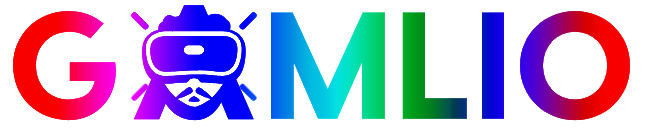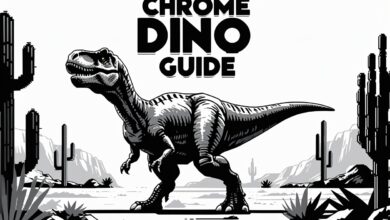Minecraft Download: The Complete U.S. Guide to Install, Versions, Pricing, Devices, and Troubleshooting

If you are searching for the fastest, safest, and most reliable way to complete your Minecraft download, this detailed guide will walk you through everything step-by-step. Many players in the United States look for Minecraft download instructions for PC, mobile, tablets, consoles, and even Chromebook, and it can get confusing because there are multiple editions, installers, pricing models, and platform requirements. This complete breakdown will help beginners and returning players understand every option available when searching for Minecraft download, how to select the right edition, how to install it correctly, how to update it, and how to fix common installation problems.
Minecraft is not just a survival and sandbox game — it is a global creative platform powered by imagination, collaboration, learning, and community. Whether you want to build massive cities, join multiplayer servers, explore biomes, role-play with friends, or teach coding in schools, downloading Minecraft the right way ensures the smoothest experience with official updates, bug fixes, and safe access.
🧭 Table of Contents
- What Is Minecraft and Why Is It So Popular?
- Official Minecraft Editions Explained
- Minecraft Download Requirements by Device
- How to Choose the Right Edition
- Minecraft Download: Step-by-Step by Platform
- Pricing, Free Trials & Subscription Notes
- How to Update Minecraft After Download
- Common Errors and Fixes
- Optional Mods & Add-Ons Notes
- Parental Safety Tips for U.S. Users
- Frequently Asked Questions
- Final Thoughts
1. What Is Minecraft and Why Is It So Popular?
Minecraft is a block-building, open-world sandbox game where players can create, explore, fight mobs, craft tools, gather resources, and survive in randomly generated environments. The blend of creativity, adventure, community, and endless learning has made it one of the most iconic video games ever made.
The game is popular across all age groups:
✔ Kids love building worlds
✔ Teens love multiplayer, servers, skins, mods, and PvP
✔ Adults enjoy survival, automation, and Redstone engineering
✔ Schools use it for education, teamwork, coding, and STEM
2. Official Minecraft Editions Explained
Before starting your Minecraft download, it is important to understand that there are multiple official editions with different features:
| Edition | Platform | Best For |
|---|---|---|
| Minecraft: Java Edition | Windows, macOS, Linux | Modding, PC players, advanced controls |
| Minecraft: Bedrock Edition | Windows, Android, iOS, consoles | Cross-play, smoother performance |
| Minecraft Education Edition | Schools & institutions | Learning, STEM, coding |
| Minecraft Preview / Beta | Insider testers | Early feature testing |
Knowing the differences ensures you don’t download the wrong version.
3. Minecraft Download Requirements by Device
✔ Windows PC
- OS: Windows 10 or newer recommended
- RAM: Minimum 4GB, recommended 8GB+
- GPU: Integrated or dedicated graphics
- Disk: ~2GB+ free
✔ macOS
- macOS 10.12+
- 8GB RAM recommended
✔ Chromebook
- Limited to compatible newer models and Education Edition
✔ Android / iOS
- Touchscreen device
- Stable internet for login & multiplayer
✔ Consoles
- Download through platform digital store
4. How to Choose the Right Edition
Choose based on your gaming style:
- Want mods, shaders, PvP communities, advanced servers → Java Edition
- Want cross-play with mobile & console friends → Bedrock Edition
- Want classroom learning → Education Edition
5. Minecraft Download Step-by-Step Instructions
🖥 PC: Java Edition
- Purchase or sign in with your Microsoft account
- Download official installer
- Run setup & allow updates
- Launch via Minecraft Launcher
🪟 Windows Bedrock Edition
- Open Microsoft Store
- Search Minecraft
- Install & sign in
- Launch and configure settings
📱 Android
- Open Google Play Store
- Search for Minecraft mobile version
- Confirm purchase
- Download & install
- Log in for sync
🍏 iPhone / iPad
- Open App Store
- Search “Minecraft”
- Install
- Sign in and play
🎮 Xbox, PlayStation, Nintendo Switch
Install from official console store under “Games” and ensure correct edition if multiplayer is planned.
📚 Education Edition (Schools / Students)
- Sign-in requires school account
- Features include classroom controls and lesson worlds
6. Pricing, Trials & Refund Notes
Minecraft is not a free-to-play game, but pricing varies depending on edition and platform. Some users may find limited trials for educational or preview versions depending on eligibility.
7. Updating Minecraft After Installation
Updates provide new features, blocks, mobs, biomes, bug fixes, and security patches. The launcher or app store usually updates the game automatically, but manual update options exist in device settings or profile menu.
8. Common Installation Problems & Fixes
| Problem | Solution |
|---|---|
| Launcher not opening | Restart, update OS, reinstall |
| Game stuck on loading | Clear cache or increase RAM |
| Username/login error | Confirm Microsoft account |
| Graphics glitch | Update GPU drivers |
9. Mods, Servers & Add-Ons (Optional)
Modding is popular but should be used responsibly — only on trusted platforms and private servers.
Mod Safety Reminders
- Never download executable (.exe) files from unknown sources
- Scan files before installation
- Check compatibility with current Minecraft version
10. Parent & Safety Guidelines for U.S. Families
Minecraft is generally safe, but parents should consider:
- Enabling chat filters
- Allowing known servers only
- Setting screen time limits
- Reviewing purchases
11. Frequently Asked Questions
Q: Is there a free version of Minecraft?
Only educational trials under eligible institutions.
Q: Can I transfer worlds between devices?
Yes, mostly with Bedrock and cloud sync features.
Q: Are Minecraft mods legal?
Yes, as long as they are unofficial add-ons and not sold as original content.
Understanding which edition to choose, where to download Minecraft safely, and how to maintain performance can help you enjoy the game without issues. Whether you are a beginner or long-time player, taking your time to install Minecraft correctly ensures smooth login, performance, and access to online worlds, skins, add-ons, and future updates.