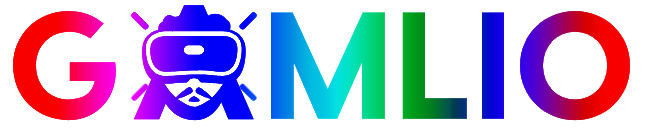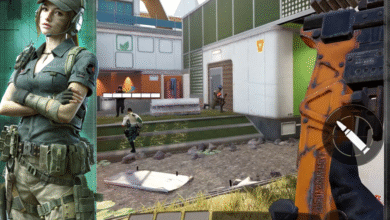If you’re searching for Minecraft Education download, you’re likely a teacher, student, or school administrator looking to bring Minecraft’s creative learning environment into the classroom. Minecraft: Education Edition is a specially crafted version of Minecraft that empowers educators and learners alike with lesson plans, collaborative worlds, and tools to teach coding, STEM, history, and more. In this guide, I’ll walk you through how to download it safely, what licenses you need, supported devices, installation steps, system requirements, troubleshooting, and how to take advantage of its learning features.
What Is Minecraft: Education Edition?
Minecraft: Education Edition, often called Minecraft Education, is a version of Minecraft designed specifically for schools, clubs, and educational use. Rather than simply being a game, it’s a powerful learning platform. Teachers use it to teach math, science, history, social-emotional learning, coding, and more — all within an immersive, game-based world.
Some of its standout features:
- In-game coding with Code Builder (supports block coding, JavaScript, and Python)
- Multiplayer collaboration: Up to 30 students can connect in the same world.
- Immersive Reader: Helps with reading and translation within the game
- Tools like Camera and Book & Quill let students record and export their work or reflections.
- A huge lesson library with hundreds of ready-to-teach, standards-aligned lessons.
Why Download Minecraft Education?
For Educators:
- Engage students with hands-on, interactive learning.
- Create custom lesson plans or use pre-made ones.
- Build key 21st-century skills: teamwork, problem-solving, digital citizenship.
- Leverage Microsoft 365 / Office 365 Education licensing to access it.
For Students:
- Learn through play in a safe and guided environment.
- Collaborate with peers in shared worlds.
- Explore STEM concepts, history, and more in a sandbox.
- Develop coding skills with in-game agents.
For School Leaders / IT Admins:
- Manage licenses via Microsoft 365 or volume licensing.
- Deploy installations to devices (Chromebooks, Windows, Mac) with standard deployment tools.
- Track usage and learning outcomes with built-in tools.
Minecraft Education Download: Supported Devices & System Requirements
Before downloading, make sure your device is compatible:
| Platform | Supported? | Notes |
|---|---|---|
| Windows 10 / 11 | ✅ | Desktop installer or Microsoft Store version. edusupport.minecraft.net |
| Mac | ✅ | Compatible; check installer from Education site. education.minecraft.net |
| Chromebook | ✅ | Education Edition now supports many Chromebooks. education.minecraft.net |
| iPad / iPhone | ✅ | iOS 11 / iPadOS required. education.minecraft.net |
| Android Tablet | ✅ | Android 8.0+ supported. education.minecraft.net |
Minimum Requirements (Windows / Mac / Chromebook):
- CPU: Intel Core i3-4150 or AMD A8-6600K (or equivalent)
- RAM: 2 GB minimum
- GPU: Integrated GPU with OpenGL 4.4 support or newer
- Disk Space: At least 2 GB
How to Download Minecraft Education Edition (Step-by-Step)
Here’s how to download and install Minecraft Education Edition, officially and safely.
1. Visit the Official Education Site
Go to the Minecraft Education website and navigate to the Get Started → Download page.
2. Choose Your Device Version
You’ll find different download options depending on your device: Windows, Mac, Chromebook, iPad, Android.
3. Start a Free Trial (If Eligible)
If you have a Microsoft 365 / Office 365 Education account, you can unlock a free trial:
- Teachers: 25 logins for trial
- Students / other eligible users: 10 logins
This trial is fully featured, meaning all in-game tools like classroom mode, agent, and lesson worlds are available.
4. Install the Application
- Windows: Use the downloadable
.exeor get via Microsoft Store. - Mac / iPad / Android: Use corresponding downloaded install package or app store.
Tip for IT Admins: For large-scale deployments (classrooms or labs), use Microsoft Intune or other device management solutions to push the Education Edition.
5. Launch & Sign In
After installation, run the app and sign in with your Microsoft Education account. Use your school-provided email for licensing.
6. Explore Classroom Mode
Once logged in, you can use Classroom Mode to manage student sessions, teleport, freeze the world, and set up teaching environments.
Licensing & Purchase Options
Free Trial Licensing
- Use Office 365 Education or Microsoft 365 for Education account
- The trial offers full functionality for a limited number of logins.
Paid Licensing
If you want to continue after the trial:
- Educational Institutions: Purchase licenses via Volume Licensing or Microsoft partner.
- Individual or Club Use: Microsoft offers direct purchase options (for summer camps, clubs) outside of strict school licensing.
- Price Example: $5.04 per user / year for qualified educational organizations.
Features That Matter in the Education Edition
Here are the features that make Minecraft Education Edition incredibly useful for learning:
- Multiplayer & Collaboration
Up to 30 students can join the same world, making it ideal for group projects and teamwork. - Agent Coding
Use the in-game “Agent” to code using block-based programming or JavaScript / Python. - Immersive Reader & Accessibility Tools
Helps younger or struggling readers through text translation and voice features. - Cameras & Student Portfolios
Capture builds or learning moments in-game and export to share with others. - Lesson Library
Hundreds of pre-built lessons spanning STEM, history, language arts, and more. - Cross-Platform
Works across Windows, Mac, iPad, Android, and Chromebooks.
Troubleshooting Common Issues When Downloading
Installation Fails on Windows
- Ensure your Windows is up to date.
- Use the correct installer (Store vs Desktop installer). According to support, the two are incompatible — uninstall the old version before switching.
- Use Winget if you’re comfortable with command-line:
winget install "Minecraft Education"(for machine or user scope)
Login Problems / License Errors
- If you don’t have a valid Microsoft Education account, you may not be eligible for the free trial.
- For volume-licensed environments, ensure your IT admin assigns the correct license via Microsoft 365 Admin Center.
App Crashes or Performance Issues
- Check system requirements (minimum 2 GB RAM).
- Confirm network access: some school firewalls block required URLs — whitelist Education Edition URLs.
- Backup worlds before updating or uninstalling to avoid losing student builds.
Best Practices for Schools & Educators
- Pilot with a small group: Start with a few students or a class to test the environment before scaling up.
- Use training resources: Minecraft Education offers free online training for teachers.
- Plan your world structure: Use built-in lesson worlds or customize to match curriculum standards.
- Leverage portfolios: Encourage students to document their work via the in-game camera and book system.
- Secure your environment: Enable classroom management via Classroom Mode and control multiplayer.
Use Cases & Real-World Examples
- STEM Learning: Students code with the Agent to build machines, learn loops, conditions, and logic.
- History / Social Studies: Build historical monuments, reenact historical events, or reconstruct ancient civilizations.
- Language Arts: Create stories in Minecraft, write on Book & Quill, collaborate across teams.
- Digital Citizenship & SEL: Use multiplayer worlds to reinforce teamwork, empathy, and problem-solving.
Pros & Cons of Minecraft Education Edition
Pros
- Tailored for education — built-in teaching tools and lesson support
- Cross-platform play
- Encourages collaboration and creativity
- Integrates with Microsoft 365
- Safe for students — licensed environment
Cons
- Requires Microsoft 365 Education or valid school account
- Not free permanently — subscription licensing needed after trial
- Requires device compatibility and admin setup
- Some schools block downloads or limit installation
Frequently Asked Questions (FAQ)
Q: Can I use Minecraft Education Edition at home?
A: Yes — if you have a Microsoft 365 Education account or your school provides a license. Alternatively, “non-verified” educational license options may be available for clubs or camps.
Q: How many devices can run Minecraft Education per license?
A: Licenses are per user. Schools assign licenses to individual student / teacher accounts via Microsoft 365 or Volume Licensing.
Q: Is there a way to try it for free?
A: Yes — there is a free trial with a limited number of logins for eligible school accounts.
Q: Can I join with friends who are not on a school account?
A: Multiplayer is supported, but participants need valid licenses or trial logins tied to a Microsoft Education account.
Q: Do I lose my work when the trial ends?
A: Your worlds are saved locally, but access depends on license renewal or assignment. Always back up before expiration.
If you’re part of a school, homeschool cooperative, camp, or educational club in the U.S., downloading Minecraft Education Edition is a powerful way to bring interactive, creative, and collaborative learning to your students. It bridges game-based fun with serious skills like collaboration, coding, and critical thinking. The Minecraft Education download process is straightforward when you follow the official path: verify eligibility, install on supported devices, assign licenses, and dive into the fantastic world of structured learning through play.