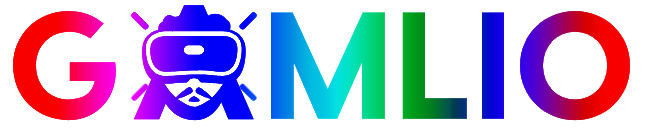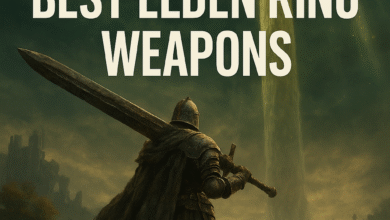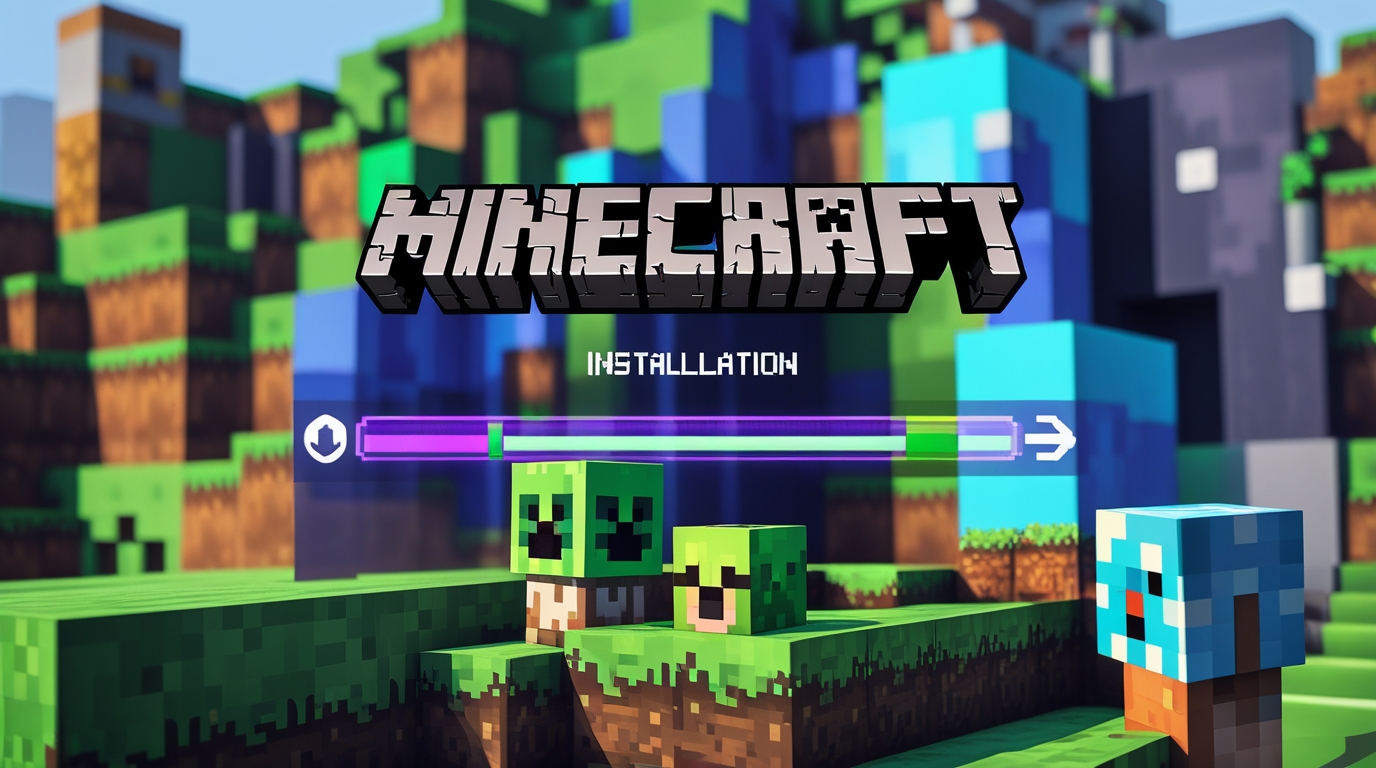
If you’re searching for “Minecraft Java download”, you’ve come to the right place. Minecraft Java Edition is the original version of Minecraft for PC, offering complete creative freedom, mod support, and endless customization. Unlike the Bedrock Edition, which is designed for cross-platform play, Java Edition is ideal for players who want mods, servers, and full control over their worlds.
In this guide, we’ll walk you through everything you need to know about downloading Minecraft Java, installing it safely, understanding system requirements, troubleshooting common issues, and enhancing your game experience. Whether you’re a first-time player or a seasoned builder, this guide has you covered.
Why Choose Minecraft Java Edition?
Minecraft Java Edition offers several advantages over other versions:
- Unlimited Mod Support: Add community-created mods, shaders, and resource packs.
- Custom Servers: Join or create servers with unique game modes, mini-games, or survival worlds.
- Cross-Platform Freedom on PC: Play with anyone using Java Edition on Windows, Mac, or Linux.
- Early Access to Updates: New features and snapshots often arrive first on Java Edition.
- Advanced Gameplay Features: Use command blocks, Redstone mechanics, and custom worlds without restrictions.
Minecraft Java Download: System Requirements
Before downloading Minecraft Java, ensure your PC meets the minimum requirements:
Minimum Requirements
| Component | Requirement |
|---|---|
| OS | Windows 10 or higher / macOS 10.12+ / Linux |
| CPU | Intel Core i3-3210 or AMD A8-7600 |
| RAM | 4 GB |
| GPU | Intel HD Graphics 4000 / AMD Radeon R5 |
| Storage | 1 GB available space |
| Internet | Required for download and updates |
Recommended Requirements for Smooth Gameplay
| Component | Recommendation |
|---|---|
| CPU | Intel Core i5-4690 / AMD A10-7800 or better |
| RAM | 8 GB |
| GPU | NVIDIA GeForce GTX 960 / AMD Radeon RX 470 |
| Storage | SSD with 4 GB or more free space |
| Internet | Broadband connection |
Meeting the recommended specs ensures smoother gameplay, especially when using mods or running resource packs.
How to Download Minecraft Java Edition
Step 1: Visit the Official Website
To download Minecraft Java safely, go to the official Minecraft website:
https://www.minecraft.net
Avoid third-party sites, as they may distribute unsafe or pirated versions.
Step 2: Create or Log Into Your Microsoft Account
Minecraft Java now requires a Microsoft account:
- Click “Log In” or “Get Minecraft”.
- Sign in or create a new account.
- Confirm your account via email.
Step 3: Purchase Java Edition
- Minecraft Java Edition costs around $26.95 USD.
- After purchase, it will appear in your account library for download.
- You only need to buy it once.
Step 4: Download and Install
- Choose your operating system: Windows, macOS, or Linux.
- Download the installer.
- Run the installer and follow prompts to install Minecraft Java Edition on your computer.
Step 5: Launch and Update
- Open the Minecraft Launcher.
- Sign in using your Microsoft account.
- The launcher will download the latest version of Minecraft Java Edition.
- Click Play to start your adventure.
Understanding the Minecraft Launcher
The Minecraft Launcher is your gateway to:
- Accessing multiple Minecraft versions
- Managing profiles for modded and vanilla gameplay
- Running snapshots and beta features
- Configuring Java arguments for performance tweaks
Tips for Using the Launcher:
- Use the Installations tab to create custom profiles.
- Assign more RAM in Settings → Installations → More Options for better mod performance.
- Keep the launcher updated to ensure compatibility with the latest game versions.
Installing Mods and Custom Content
One of the key reasons players choose Java Edition is modding support. Here’s how to get started:
Installing Forge or Fabric
- Download Forge or Fabric, a mod loader compatible with your game version.
- Run the installer and select your Minecraft directory.
- Launch Minecraft using the Forge/Fabric profile.
Adding Mods
- Place
.jarfiles into themodsfolder inside.minecraft(found in%appdata%/.minecrafton Windows). - Ensure mods are compatible with your game version.
- Launch Minecraft and enjoy new gameplay features, items, or mechanics.
Installing Resource Packs
- Download a resource pack
.zipfile. - Move it to
resourcepacksinside.minecraft. - Open Minecraft → Options → Resource Packs → Enable the pack.
Backing Up Minecraft Java Worlds
Your worlds are precious. Always back them up:
- Navigate to
%appdata%/.minecraft/saveson Windows. - Copy the folder of the world you want to backup.
- Paste it to a safe location (external drive, cloud storage).
Regular backups prevent loss due to corruption, crashes, or accidental deletions.
Common Issues & Troubleshooting
Problem 1: Minecraft Won’t Launch
Solution:
- Update your graphics drivers.
- Ensure Java is up-to-date.
- Delete
launcher_profiles.jsonto reset profiles.
Problem 2: Lag or Low FPS
Solution:
- Allocate more RAM in the launcher settings.
- Install performance mods like OptiFine.
- Lower video settings such as render distance and particle effects.
Problem 3: Crashes with Mods
Solution:
- Verify mod compatibility.
- Update Forge or Fabric.
- Check logs in
%appdata%/.minecraft/logsfor errors.
Problem 4: Worlds Not Showing
Solution:
- Ensure the world folder is in the correct
savesdirectory. - Verify the Minecraft version matches the world version.
Advanced Tips for Minecraft Java Download Users
- Snapshots & Beta Versions: Access upcoming features early by enabling snapshots in the launcher.
- Multiversion Setup: Run multiple versions for modded and vanilla gameplay simultaneously.
- Performance Optimization: Install OptiFine or Sodium mods to boost FPS.
- Server Hosting: Use the downloaded Java version to run custom servers with friends.
- Command Line Options: Launch Minecraft with specific Java arguments to allocate RAM or optimize CPU usage.
Minecraft Java Edition vs Bedrock Edition
| Feature | Java Edition | Bedrock Edition |
|---|---|---|
| Platforms | PC, Mac, Linux | Windows, Console, Mobile |
| Mods | Full support | Limited (addons only) |
| Cross-play | Java only | All platforms |
| Redstone & Commands | Full features | Limited in some areas |
| Pricing | $26.95 | Varies by platform |
Java Edition is preferred for PC enthusiasts, modders, and competitive players due to its flexibility and community support.
Frequently Asked Questions
Q: Can I play Minecraft Java offline?
A: Yes, after your first login, you can play offline, though multiplayer and updates require an internet connection.
Q: How do I update Minecraft Java?
A: Open the Minecraft Launcher, select your profile, and click Play. The launcher automatically downloads updates.
Q: Can I transfer worlds to another PC?
A: Yes, copy the world folder from %appdata%/.minecraft/saves to the new PC’s same directory.
Q: Is Java Edition better for mods than Bedrock?
A: Absolutely. Java Edition supports nearly all mods, while Bedrock is limited to addons.
Downloading Minecraft Java is the first step toward limitless creativity. With mod support, custom servers, resource packs, and snapshots, Java Edition provides unmatched flexibility. By understanding system requirements, installation steps, modding tips, and backup strategies, you’ll ensure a smooth and enjoyable Minecraft experience.