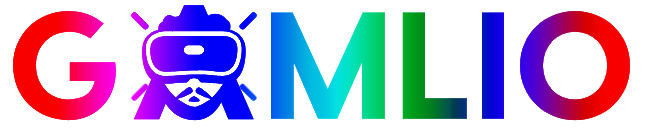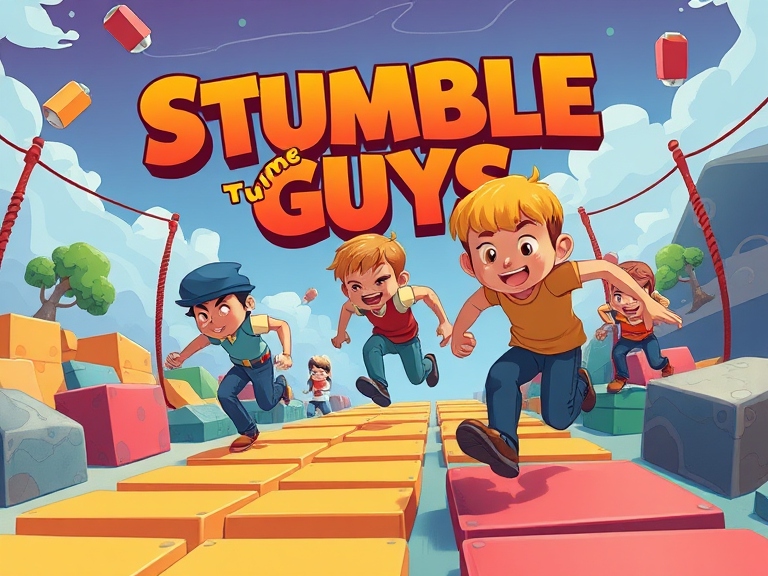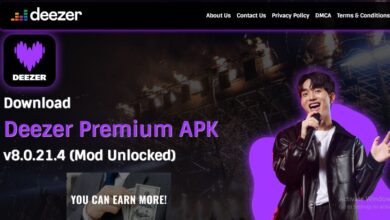If you’re searching for “Minecraft texture packs”, you’ve come to the right place. Texture packs are one of the easiest and most exciting ways to customize the visual style of Minecraft. Whether you want a realistic look, cartoonish style, medieval vibes, or even a futuristic aesthetic, texture packs allow you to transform the game’s appearance without changing its core mechanics.
In this guide, we’ll dive into everything you need to know about Minecraft texture packs: what they are, how to install them, the best packs available, and tips for creating or customizing your own.
What Are Minecraft Texture Packs?
Minecraft texture packs (sometimes called resource packs) replace the default textures of blocks, items, mobs, and the user interface. Essentially, they are a set of image files that the game uses to render its world.
Key Features of Minecraft Texture Packs:
- Custom Block and Item Textures: Change the look of everything from dirt to diamonds.
- Mob Redesigns: Give your animals and monsters unique appearances.
- User Interface Overhaul: Modify menus, buttons, and inventory screens.
- Resolution Variability: From low-resolution packs for better performance to high-resolution packs for ultra-realistic graphics.
Why Use Minecraft Texture Packs?
Minecraft texture packs can dramatically improve your gameplay experience:
- Visual Appeal: Refresh the look of your world and make exploration exciting.
- Theme Matching: Match textures to your building style—medieval castles, modern cities, or fantasy worlds.
- Performance Optimization: Lightweight packs can improve FPS on lower-end devices.
- Enhanced Creativity: Unique textures can inspire new building ideas.
Types of Minecraft Texture Packs
1. Default Texture Packs
These are slight variations of Minecraft’s original textures and are usually included in the game. They preserve the classic Minecraft feel while slightly enhancing visuals.
2. Realistic Texture Packs
These packs aim for real-world textures. Grass, stone, and wood appear more lifelike, often used with shaders for maximum effect.
Popular examples:
- Faithful 64×64: Keeps Minecraft’s original feel but in higher resolution.
- John Smith Legacy: Rustic, medieval-style textures.
3. Cartoon & Fantasy Texture Packs
Bright, vibrant colors and exaggerated designs give Minecraft a whimsical look. Ideal for creative builds and fun worlds.
Popular examples:
- Sphax PureBDCraft: Highly stylized, comic-inspired textures.
- Dokucraft: Multiple versions like Light, Dark, and High for varied moods.
4. Themed Packs
Some texture packs focus on specific themes such as futuristic, horror, RPG, or anime. These packs often include unique block and mob designs to match the theme.
How to Download and Install Minecraft Texture Packs
Texture packs are easy to install if you follow these steps:
Step 1: Download the Texture Pack
- Use trusted sites like:
- Planet Minecraft (https://www.planetminecraft.com/resources/texture_packs/)
- CurseForge (https://www.curseforge.com/minecraft/texture-packs)
Make sure to download the correct version for your Minecraft edition.
Step 2: Move the Pack to the Resource Folder
- Open Minecraft.
- Go to Options → Resource Packs → Open Pack Folder.
- Drag the downloaded
.zipfile into the folder.
Step 3: Activate the Texture Pack
- Open Minecraft and go to Options → Resource Packs.
- Hover over your new pack and click the arrow to move it to the “Selected” column.
- Click Done and wait for Minecraft to load the textures.
Best Minecraft Texture Packs (Popular Picks)
Here’s a list of highly recommended texture packs for 2025:
| Texture Pack | Style | Resolution | Notes |
|---|---|---|---|
| Faithful 64×64 | Realistic/Default | 64×64 | High-res version of default textures |
| Sphax PureBDCraft | Cartoon/Comic | 128×128 | Vibrant, fun, comic-style textures |
| John Smith Legacy | Medieval/Rustic | 32×32 | Great for RPG or castle builds |
| Dokucraft High | Fantasy | 128×128 | Light/Dark variants available |
| Modern HD | Modern/Futuristic | 64×64 | Perfect for city builds |
| Chroma Hills | RPG/Fantasy | 64×64 | Detailed fantasy textures |
Tips for Using Minecraft Texture Packs
- Check Version Compatibility: Always ensure the pack matches your Minecraft version.
- Combine with Shaders: Pair high-res texture packs with shader packs for realistic lighting, shadows, and reflections.
- Test for Performance: High-resolution packs may reduce FPS on older computers.
- Customize Packs: Some packs allow you to mix and match textures to create your own style.
- Backup Your Game: Before applying new packs, backup worlds in case of conflicts.
Creating Your Own Minecraft Texture Pack
For players who want a fully unique look:
- Extract Default Textures: Open the Minecraft
.jarfile with a program like WinRAR or 7-Zip. - Edit with Image Software: Use Photoshop, GIMP, or Paint.NET to edit PNG files.
- Repackage the Files: Place your edited textures in a
.zipand import as a resource pack. - Test in Game: Activate it in Minecraft and fine-tune the textures for best results.
Common Issues & Troubleshooting
Problem 1: Pack Not Loading
- Check if the texture pack matches your Minecraft edition (Java vs Bedrock).
- Ensure the pack is a
.zipfile, not extracted.
Problem 2: Missing or Glitched Textures
- Update Minecraft to the latest version.
- Some textures may require specific mods to work correctly.
Problem 3: Lag or Low FPS
- Reduce texture resolution or switch to a lower-res pack.
- Combine with performance-boosting mods like OptiFine.
FAQs About Minecraft Texture Packs
Q: Are texture packs compatible with Bedrock Edition?
- Yes, but only packs designed for Bedrock. Java packs will not work.
Q: Can I mix multiple packs?
- Some packs can be layered using the Resource Pack menu, but conflicts may occur.
Q: Do high-res packs require better hardware?
- Yes, 128×128 or higher resolution packs can affect performance on low-end PCs.
Q: Are texture packs free?
- Most packs are free, but some creators sell premium versions with extra features.