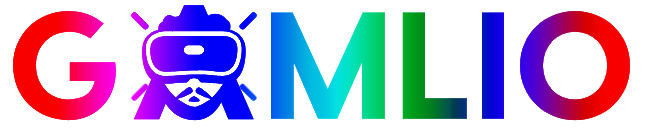If you’re searching for the fastest and safest way to start your Fortnite download, you’re definitely not alone. Every day, thousands of players—from casual gamers to competitive grinders—look for the most reliable method to install Fortnite on PC, Android, iOS alternatives, Xbox, PlayStation, and Nintendo Switch. Fortnite keeps evolving with new seasons, collaborations, and game modes, and getting the right download guide can save you time, frustration, and even storage space. In this guide, you’ll learn exactly how to download Fortnite on every device, what files you need, what to avoid, and the best tips to get started without running into errors or fake download links.
What Exactly Is Fortnite and Why Do People Search “Fortnite Download”?
Fortnite is one of the most popular online multiplayer games in the world, developed by Epic Games. It’s fast-paced, free-to-play, and constantly updated. New seasons, cosmetics, map changes, and collaborations keep the game fresh—so players frequently search for the newest Fortnite download versions.
In the U.S., searches spike whenever:
- A new season drops
- Epic releases large patches
- Mobile players look for alternatives
- PC players reinstall after hardware upgrades
- Console users switch systems
Because of this, “fortnite download” trends year-round.
⭐ How to Download Fortnite on PC (Windows & Mac)
Fortnite is no longer available on Steam or traditional game stores. You must use the Epic Games Launcher, the official platform.
Step-by-Step Fortnite Download (Windows & Mac)
- Go to the official website: EpicGames.com/Fortnite
- Click Download on the home page.
- Install the Epic Games Launcher.
- Open the launcher and sign in with:
- Epic Games account
- Xbox account
- PlayStation account
- or your preferred login method
- Search Fortnite in the store section.
- Click Install.
- Wait for the game to finish downloading (15–35GB depending on version).
- Launch and start playing.
Minimum PC Requirements (USA Players)
Windows:
- OS: Windows 10/11
- CPU: Intel Core i3 / AMD equivalent
- RAM: 8GB
- GPU: Intel HD 630 or better
Mac:
Fortnite support was discontinued in 2020, meaning Mac players can only use:
- Cloud gaming
- Older versions (not updated)
⭐ How to Download Fortnite on Android
Fortnite is not available on the Google Play Store due to past disputes.
But you can download it safely from Epic’s official site.
How to Install Fortnite on Android
- Open your mobile browser.
- Visit Fortnite.com/Android.
- Download the Epic Games App.
- Allow installation from trusted sources (a pop-up will appear).
- Open the Epic Games App and press Fortnite.
- Hit Install and wait for the download.
Compatible Devices
Most Samsung, Google Pixel, Motorola, OnePlus, and Xiaomi phones work if they meet:
- 4GB RAM or more
- Android 8.0+
- Snapdragon 835 / Exynos equivalent
⭐ How to Play Fortnite on iPhone (iOS)
Fortnite CANNOT be downloaded directly from the App Store due to the Apple vs. Epic legal dispute.
But there are 3 safe ways U.S. players can still play:
Option 1: Xbox Cloud Gaming (Free)
- Visit xbox.com/play in Safari.
- Sign in with a Microsoft account.
- Tap Fortnite and play with no download.
Option 2: GeForce NOW
- Requires GeForce NOW subscription (Free Tier available).
- Stream Fortnite directly to Safari.
Option 3: Amazon Luna
- Works similarly to cloud gaming.
⭐ How to Download Fortnite on PlayStation (PS4/PS5)
- Open the PlayStation Store.
- Search Fortnite.
- Select Download.
- Once installed, open the game.
- Sign in or link your Epic Games account.
Easy, free, and fast.
⭐ How to Download Fortnite on Xbox (One, Series X, Series S)
- Open Microsoft Store.
- Type Fortnite in the search bar.
- Select the game page.
- Click Get then Install.
- Launch from your Xbox library.
⭐ How to Download Fortnite on Nintendo Switch
- Open the Nintendo eShop.
- Search Fortnite.
- Select Download.
- Wait for installation.
- Open the game and link your Epic account.
⭐ How to Download Fortnite Using Cloud Gaming (No Install Required)
This is becoming extremely popular in the U.S., especially among students and Chromebook users.
Best Platforms:
- Xbox Cloud Gaming
- GeForce NOW
- Amazon Luna
Reasons Players Choose Cloud:
- No storage required
- Works on school laptops (sometimes unblocked)
- Smooth performance even on low-end hardware
⭐ Is Fortnite Free to Download?
Yes. 100% free.
No subscription needed.
Cosmetics cost money, but gameplay is complete without spending anything.
⭐ Common Fortnite Download Problems (and Fixes)
1. Slow Download Speed
- Switch to wired connection
- Close background apps
- Change download region
- Use VPN if your ISP throttles traffic
2. Epic Games Launcher Won’t Install
- Run as administrator
- Disable antivirus temporarily
- Restart PC
3. Fortnite Won’t Launch
- Update GPU drivers
- Verify game files
- Reinstall the launcher
⭐ Frequently Asked Questions (Q&A)
Q1: Is Fortnite free to download in the USA?
Yes. Fortnite is entirely free for all platforms.
Q2: Why can’t I find Fortnite on the App Store?
Epic and Apple are in a legal battle. You must use cloud gaming.
Q3: What is the safest Fortnite download site?
Only EpicGames.com. Never use third-party APK sites.
Q4: How big is the Fortnite download?
Around 15–35GB, depending on the platform.
Q5: Can I play Fortnite on a Chromebook?
Yes, using:
- Xbox Cloud Gaming
- GeForce NOW
- Some Android-supported Chromebooks
Q6: How long does Fortnite take to download?
With fast U.S. internet speeds (100–300 Mbps), usually:
- 5–15 minutes