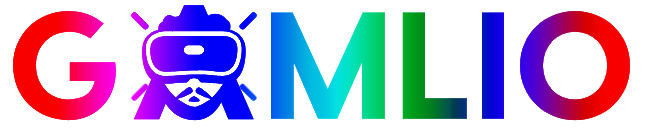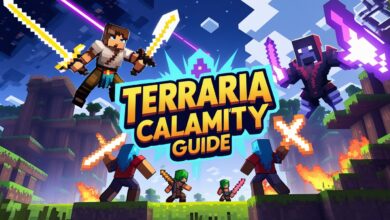If you’ve been searching for the best way to get Fortnite download instructions for PC, you’re not alone. Every day, thousands of players across the United States turn to Bing looking for the easiest, safest, and fastest method to install Fortnite directly on their Windows computer. Whether you’re returning to the game after a break or installing it for the first time, finding the right fortnite download steps matters. The whole process involves a few important details—from system requirements to installing the Epic Games Launcher—so this full guide walks you through everything clearly and naturally.
What Is Fortnite and Why Players Still Choose It on PC
Fortnite is one of the most popular free-to-play battle royale games, known for fast-paced combat, building mechanics, and nonstop seasonal events. Even after years of updates, it continues to climb the charts because of its huge player base, regular map changes, crossover skins, and competitive tournaments.
PC remains the preferred platform for many players because:
- it delivers the highest frame rates
- it supports advanced graphics settings
- updates are faster
- keyboard/mouse controls offer better precision
Getting the Fortnite download ready on your PC ensures you access all of these advantages without restrictions.
1. System Requirements Before the Fortnite Download
Before you start the installation, your PC must meet Epic Games’ performance requirements. Fortnite runs surprisingly well on mid-range hardware, but checking these numbers first saves you from crashes later.
Minimum Requirements
These are the lowest specs needed to run Fortnite:
- OS: Windows 10/11 64-bit
- CPU: Core i3-3225 / AMD equivalent
- RAM: 8 GB
- GPU: Intel HD 4000 or older dedicated GPU
- Storage: 30–35 GB free space
Recommended Requirements
If you want smooth performance:
- CPU: Core i5-7300 or Ryzen 3
- GPU: GTX 960 / Radeon R9 280 or better
- RAM: 16 GB
- Storage: SSD (recommended for faster loading)
Best for Competitive Play
- 144+ FPS gameplay: GTX 1660 / RTX 3050 or better
- 240 FPS gameplay: RTX 3060 Ti or higher
Before starting the fortnite download process, make sure your PC can comfortably handle the game.
2. How to Download Fortnite on PC — Step-by-Step Guide
This section covers the full Fortnite download PC process exactly as players need to follow on Windows. Every step is explained clearly so nothing is confusing.

Step 1: Go to the Official Epic Games Website
To download Fortnite safely, always use the official source.
- Open your browser (Chrome, Edge, or Firefox).
- Go to epicgames.com.
- Hover over the Download button on the homepage.
You’ll see an option to download the Epic Games Launcher, which is required for the game.
Step 2: Download the Epic Games Launcher
Click Download Epic Games Launcher.
Your system will begin downloading a small installation file named something like:
EpicInstaller-xx.msi
Once the download completes, click the file to begin installation.
Step 3: Install the Epic Games Launcher
The installer will open a setup window with a few options:
- Select your installation directory
- Agree to the terms
- Click Install
The launcher will begin downloading its full package. Depending on your connection speed, this may take up to a minute or two.
After installation, launch the app.
Step 4: Log in or Create an Epic Games Account
When the launcher opens:
- Log in with an existing account
or - Create a new Epic Games account (email, Google, Facebook, Xbox, or PlayStation login works)
Step 5: Search for Fortnite Inside the Launcher
Once logged in:
- Look at the left-hand sidebar
- Click Store
- Type Fortnite in the search bar
The official Fortnite page will appear instantly.
Step 6: Start the Fortnite Download
On the Fortnite page:
- Click the Get button
- Then click Install
Now the fortnite download will officially begin.
You will see:
- total file size
- remaining space
- download speed
- estimated time
Fortnite usually requires around 30–35 GB, depending on updates.
Step 7: Launch Fortnite After Installation
Once the download finishes:
- The button changes to Launch
- Click Launch to start the game
The first boot takes longer due to shaders and initial loading. After that, everything becomes faster.
3. What to Do If Fortnite Download Gets Stuck
Millions of users search Bing for terms like:
- “Fortnite download stuck at 0%”
- “Fortnite not installing pc”
- “Epic Games Launcher won’t download”
Here are the real solutions that actually work.
Fix 1: Clear Launcher Cache
- Close Epic Games Launcher
- Press Win + R
- Type:
%localappdata%
- Open the EpicGamesLauncher folder
- Delete the Saved folder
Then reopen the launcher.
Fix 2: Run as Administrator
Right-click the launcher > Run as administrator.
Fix 3: Switch Network
Restarting your router often solves stalled downloads. Hotspot connections also sometimes bypass network blocks.
Fix 4: Disable Background Downloads
Turn off:
- Windows Update
- Steam downloads
- Cloud syncing apps
Your speeds will jump instantly.
Fix 5: Change Download Region (VPN Not Required)
Some ISPs throttle gaming traffic.
A simple DNS change helps:
Use 1.1.1.1 or 8.8.8.8.
4. Best Fortnite PC Settings After Download
Once your fortnite download is complete, optimizing your settings is key.
Best Settings for Low-End PCs
- Graphics: Low
- View Distance: Medium
- Shadows: Off
- Anti-Aliasing: Off
- Vsync: Off
- DLSS: On (if supported)
Best Settings for High FPS Gaming
- View Distance: Far
- Textures: Medium
- Effects: Low
- Shadows: Off
- 3D Resolution: 100%
- Performance Mode: ENABLED
Performance Mode is the secret weapon for low-end PCs.
5. Why Fortnite Download Is Better on PC Than Console
Here’s why many players prefer the PC version:
1. Higher Frame Rates
PC allows 120–240 FPS, which consoles rarely reach consistently.
2. Faster Updates
Epic pushes patches immediately on PC.
3. Easier Building & Editing
Mouse and keyboard controls offer better precision.
4. Customizable Graphics
PC gives full access to:
- textures
- shadows
- render distance
- FOV adjustments
5. Modifications & Streaming Tools
Streamers love PC because of OBS support and scene overlays.
6. How Long Does the Fortnite Download Take?
This depends entirely on your internet speed.
10 Mbps → 1.5–2 hours
25 Mbps → 45 minutes
100 Mbps → 10–15 minutes
500 Mbps → 3–5 minutes
Using an SSD speeds up installation after download.
7. Is Fortnite Safe to Download on PC?
Yes — if you only use the official Epic Games Launcher.
You should avoid:
- third-party Fortnite download websites
- cracked installers
- Fortnite APKs for PC
- modified game files
These can contain:
- malware
- account stealers
- corrupted data
- spyware
Always download from epicgames.com.
8. Fortnite Download PC: Frequently Asked Questions
Q1: Is Fortnite free on PC?
Yes. Fortnite is completely free to download and free to play.
Q2: Do I need a good PC to run Fortnite?
Not necessarily. Fortnite supports low-end and mid-range PCs using Performance Mode.
Q3: Why does my download stop or freeze?
Common reasons include firewalls, low disk space, or unstable network connections.
Q4: Can I play Fortnite on Windows 7?
No. Fortnite requires Windows 10 or Windows 11.
Q5: How do I reduce lag after download?
Use Performance Mode and close background apps.
Q6: Does Fortnite require a graphics card?
Not always. Fortnite can run on integrated graphics, but performance will be low.
Q7: Why does Fortnite take so much storage?
Because the game has constant updates, events, new maps, and new game modes.
Downloading Fortnite on PC is straightforward and safe when you follow the correct steps. The key is using the official Epic Games Launcher and making sure your system meets the requirements. With the right settings and stable internet, you’ll be in-game within minutes.