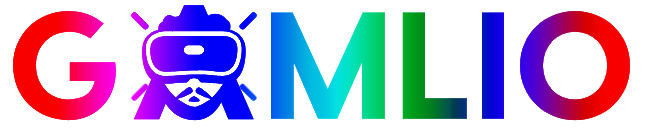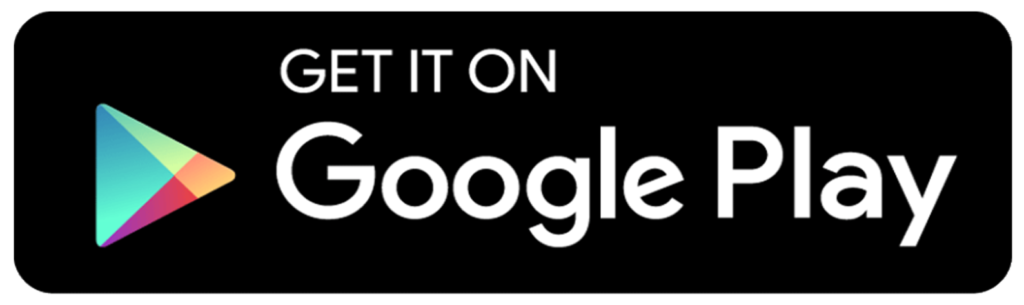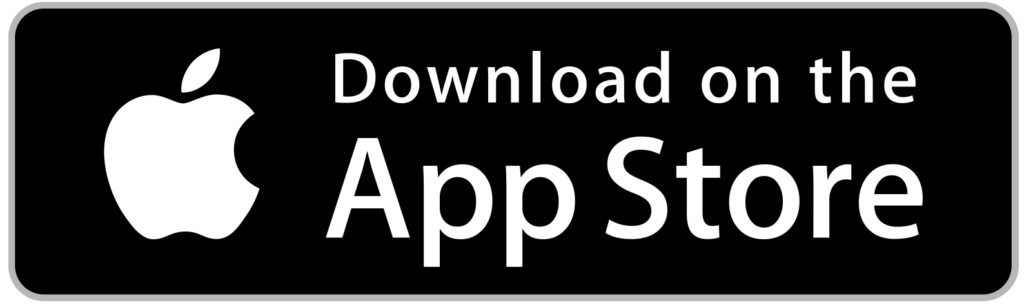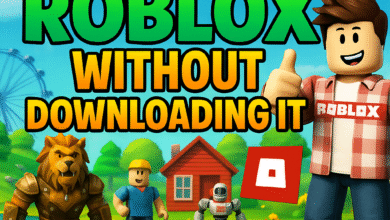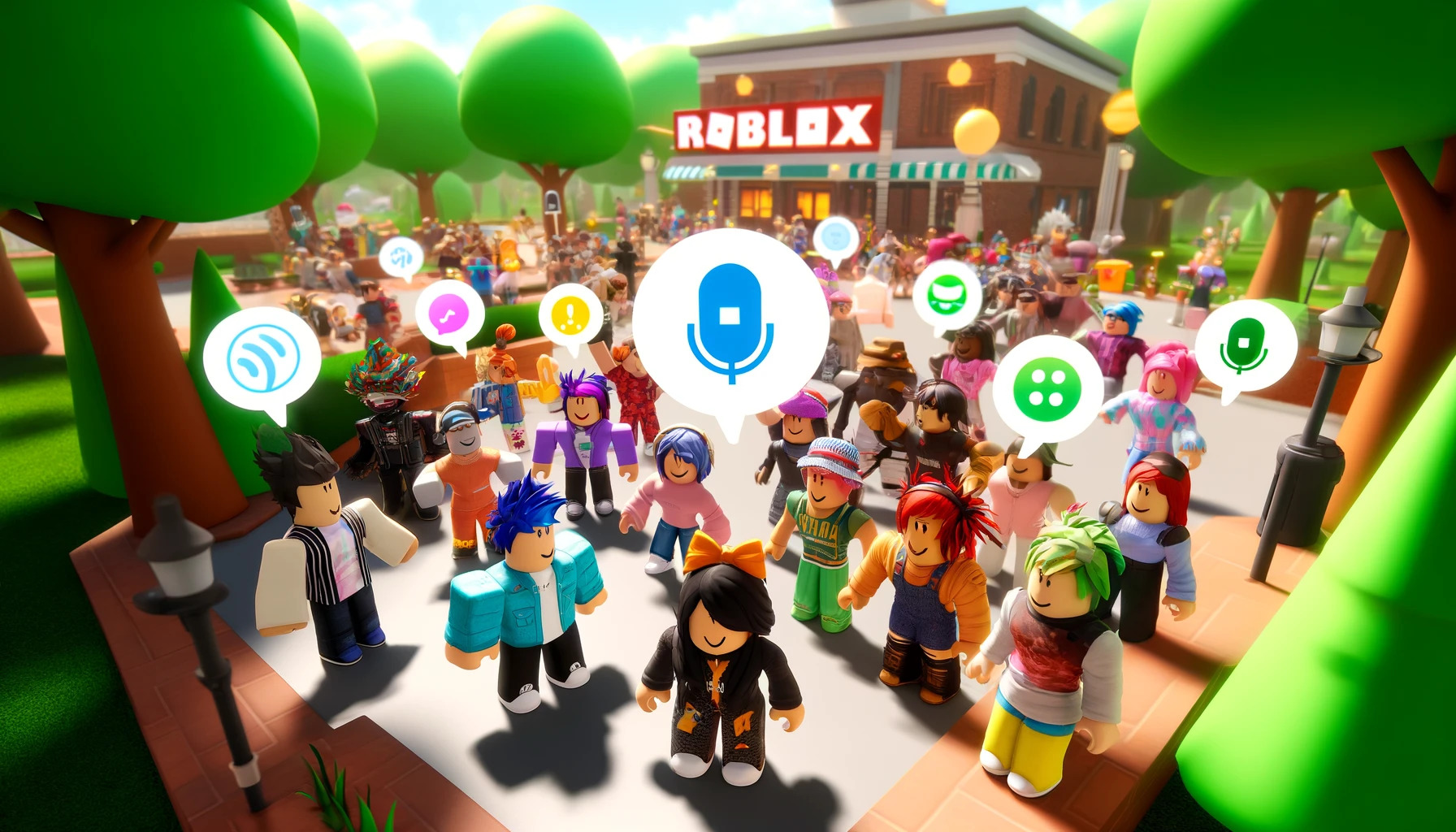
How to Get Voice Chat on Roblox?
Roblox, one of the most popular online gaming platforms in the world, has been continuously evolving to enhance the user experience. One of the most exciting updates in recent times is the introduction of voice chat on Roblox. With voice chat, players can communicate with each other more easily, making the gaming experience more immersive and social. If you’re wondering how to get voice chat on Roblox, you’ve come to the right place. In this detailed guide, we’ll walk you through the steps, requirements, and tips to enable voice chat on Roblox and make the most of this new feature.
Visit the official website of Roblox for latest updates, gifts boxes and unlimited fun: https://www.roblox.com
What is Roblox Voice Chat?
Voice chat on Roblox is a feature that allows players to communicate with each other using their voices in real-time, rather than relying on text-based chat. This adds a new layer of interaction, making games more dynamic and fun. The voice chat feature is available in various games on Roblox, but it’s not automatically enabled for every user. Players need to meet certain requirements and follow specific steps to unlock this feature.
Why Should You Enable Voice Chat on Roblox?
Voice chat on Roblox enhances the gaming experience in several ways:
- Better Communication: Voice chat allows for faster and clearer communication with teammates or other players in the game. This is especially useful in team-based or multiplayer games where quick decisions are crucial.
- Increased Social Interaction: It creates a more social environment where players can engage in real-time conversations, making the gaming experience more enjoyable.
- Immersive Gameplay: Some Roblox games are designed to be more immersive, and voice chat adds to the realism, making you feel more connected to the game and the players around you.
- Customizable Settings: You can adjust your voice chat settings, including muting players, blocking unwanted interactions, and more, ensuring a safe and enjoyable experience.
Requirements to Get Voice Chat on Roblox
Before you can enable voice chat on Roblox, there are a few requirements you need to meet:
Age Verification: Roblox voice chat is only available to users who are 13 years or older. To enable voice chat, you must verify your age on the platform.
Verified Email Address: You must have a verified email address linked to your Roblox account. This ensures that Roblox can confirm your identity and prevent misuse of the voice chat feature.
Roblox Account Settings: Your account must have all necessary settings enabled to access voice chat. This includes enabling voice chat within the Roblox app settings.
Device Compatibility: Voice chat on Roblox is available on PC, Mac, and select mobile devices. Make sure your device supports the feature before attempting to enable it.
Location Restrictions: While Roblox is available worldwide, voice chat might not be available in all countries or regions. Players in the United States typically have access to this feature, but users in other locations may be restricted.
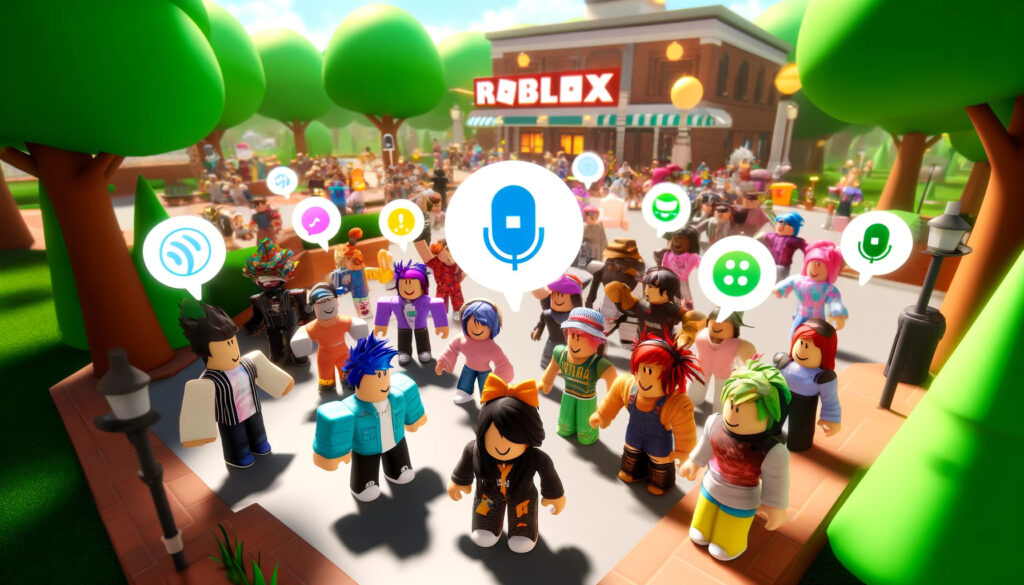
How to Enable Voice Chat on Roblox: Step-by-Step Guide
Follow these steps to enable voice chat on Roblox:
Step 1: Verify Your Age
- Log into your Roblox account.
- Go to the Account Settings page by clicking on the gear icon in the upper-right corner.
- In the Account Info section, you’ll find an option to verify your age.
- Follow the instructions to upload a valid government-issued ID for age verification. This step is crucial as voice chat is only available for players aged 13 or older.
Step 2: Enable Voice Chat in Settings
Once your age is verified, follow these steps to enable voice chat:
- Open the Roblox app or visit the Roblox website on your computer.
- Go to Settings by clicking the gear icon.
- Navigate to the Privacy tab.
- Scroll down to the Beta Features section and enable Voice Chat.
- Save your settings.
Now, you should be able to use voice chat in supported games.
Step 3: Join a Game with Voice Chat Enabled
Not all Roblox games support voice chat. Look for games that mention voice chat as a feature or have it enabled in their description. Once you’re in a game that supports voice chat, you’ll be able to use your microphone to talk to other players.
Step 4: Adjust Voice Chat Settings
To ensure a comfortable experience, you can adjust your voice chat settings. Here’s how:
- In the Roblox settings menu, go to Privacy.
- Look for the Voice Chat Settings section.
- From here, you can adjust the following:
- Voice Volume: Control the volume of other players’ voices.
- Mute Players: Mute specific players if they are being disruptive.
- Voice Chat Sensitivity: Adjust how sensitive your microphone is to background noise.
Troubleshooting Voice Chat Issues
If you’re having trouble with voice chat on Roblox, here are some common solutions:
- Microphone Issues: Ensure your microphone is working properly and is not muted. You can test it in your device’s settings or through other applications.
- Permissions: Make sure Roblox has permission to access your microphone. On most devices, you can manage app permissions in your system settings.
- Age Verification: Double-check that your age is verified. If you’re under 13, you won’t be able to use voice chat.
- Game Compatibility: Not all Roblox games support voice chat, so make sure you’re playing a game that has this feature enabled.
Tips for Safe Voice Chat Usage
While voice chat can be a fun and interactive feature, it’s important to stay safe while using it. Here are some tips to ensure a positive experience:
- Mute Disruptive Players: If you encounter players who are using inappropriate language or being disruptive, mute them to maintain a pleasant gaming experience.
- Avoid Sharing Personal Information: Never share personal information, such as your address, phone number, or social media accounts, with strangers while using voice chat.
- Use Parental Controls: If you’re a parent, you can set up parental controls to restrict voice chat access or limit communication to friends only.