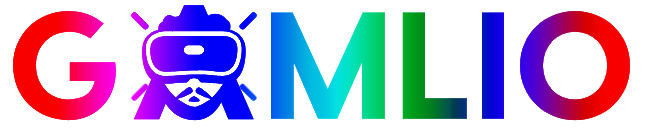If you’ve been searching for how to play Clash Royale on PC, you’re definitely not alone. Many players in the USA want to enjoy Supercell’s popular real-time strategy game on a bigger screen with better controls, faster multitasking, and a smoother gameplay experience. Whether you want to climb the ladder, push trophies, or just enjoy the game with more comfort, playing Clash Royale on a PC can give you a big advantage.
What Is Clash Royale and Why Play It on PC?
Clash Royale is a fast-paced, card-based real-time strategy game from Supercell. It mixes tower defense, troop deployment, deck-building, and multiplayer action into one of the most competitive mobile games available today. While it was originally designed for mobile devices, many players prefer a larger display and the precision that comes with PC gaming.
Benefits of playing Clash Royale on PC
- Bigger screen for better battlefield awareness
- Easier multitasking while playing
- More comfortable gaming for long sessions
- Reduced battery drain (no smartphone heating up)
- Quick switching between apps (YouTube, Discord, browser, etc.)
- Stable performance with high FPS on modern PCs
These advantages make desktop gameplay ideal for competitive players, streamers, and casual gamers alike.
Best Methods: How to Play Clash Royale on PC (2025 Updated)
There are two main methods to play Clash Royale on PC:
- Google Play Games for PC (Official, Fast, and Recommended)
- Android Emulator (BlueStacks, LDPlayer, MEmu, etc.)
Let’s walk through each in detail.
1. Play Clash Royale on PC Using Google Play Games for PC (Official Method)
Google Play Games for PC is the official desktop platform by Google that allows you to play Android mobile games on your Windows computer. It is fast, optimized, safe, and works extremely well for Clash Royale.
Why Google Play Games PC is the best option
- Official support from Google
- Best performance and stability
- No account issues
- Syncs progress automatically
- Keyboard support for quick actions
- Very easy installation
Step-by-step setup guide
Step 1: Download Google Play Games for PC
Go to the official website and download the installer:
🔗 https://play.google.com/googleplaygames
Step 2: Install Google Play Games
Run the setup file and follow the instructions to complete installation.
Step 3: Sign in with your Google Account
Use the same Google Play account you use on your mobile device. This helps sync your Clash Royale progress.
Step 4: Search for Clash Royale
Open the app → search “Clash Royale” in the Play Store → click Install.
Step 5: Launch and Play
Once installed, open Clash Royale and enjoy the game on a big screen.
Minimum system requirements
- Windows 10/11 (64-bit)
- 8 GB RAM
- Quad-core processor
- Integrated or dedicated GPU
- SSD recommended
- Hardware virtualization enabled
Google Play Games runs surprisingly well even on mid-range PCs.
2. Play Clash Royale on PC Using an Emulator
Android emulators have been widely used for mobile gaming on PC for years. They offer many customization features that competitive Clash Royale players enjoy.
Best emulators for Clash Royale in 2025
- BlueStacks 5 / 10
- LDPlayer 9
- MEmu Play
- NoxPlayer (light gaming)
Emulators give you options like keymapping, FPS boosting, multi-instance, and gameplay recording.
How to Play Clash Royale Using BlueStacks (Recommended Emulator)
Step 1: Download BlueStacks
Visit the official site and download the latest version.
🔗 https://www.bluestacks.com
Step 2: Install and Set Up
Open the installer → follow the on-screen steps.
Step 3: Log in to Google Play
Sign in to your Google account to access the Play Store.
Step 4: Install Clash Royale
Search for Clash Royale → click Install → launch the game.
Step 5: (Optional) Customize Controls
BlueStacks allows you to map touch controls to keyboard keys for faster actions.
Google Play Games vs Emulator: Which Is Better?
| Feature | Google Play Games | BlueStacks/LDPlayer |
|---|---|---|
| Performance | Excellent | Very Good |
| Stability | Very stable | Stable |
| Setup | Easiest | Slightly longer |
| Keyboard support | Supported | Advanced |
| Customization | Limited | Extensive |
| CPU load | Low | Medium |
| Best for | Casual players | Competitive gamers |
Verdict:
If you want the simplest and most stable experience, choose Google Play Games.
If you want advanced customization, choose BlueStacks or LDPlayer.
How to Sync Clash Royale Progress Between Mobile & PC
Supercell allows cross-progress using:
- Google Play Games Account
- Supercell ID
Steps to sync progress
- Open Clash Royale on your phone
- Go to Settings
- Tap Supercell ID or Google Play
- Log in
- Open Clash Royale on PC
- Log in using the same account
All cards, chests, trophies, emotes, and progress will sync instantly.
Common Issues & Fixes When Playing Clash Royale on PC
1. Game not opening?
Enable hardware virtualization in BIOS.
2. Controls not responding?
Reset keymapping inside the emulator settings.
3. Game lagging?
- Allocate 4+ GB RAM to emulator
- Enable Performance Mode
- Close background apps
4. Google account sign-in error?
Clear Play Store cache or reinstall the emulator.
Tips to Improve Gameplay When Playing Clash Royale on PC
1. Use keyboard shortcuts
Emulator players can assign hotkeys to deploy troops faster.
2. Keep your screen resolution high
Seeing a bigger battlefield helps predict enemy attacks early.
3. Multi-task while waiting for chests
Switch to YouTube, Discord, or guides while farming Crown Chests.
4. Play in full-screen mode
Better focus = better trophy climbing.
5. Use a stable internet connection
PC gaming reduces lag spikes compared to mobile Wi-Fi.
Is Playing Clash Royale on PC Allowed by Supercell?
Yes. Supercell allows PC gameplay through:
- Google Play Games (official)
- Android emulators (accepted but unofficial)
As long as you do not use cheats, hacks, or automation tools, your account is safe.
Is Playing Clash Royale on PC Safe?
Using trusted platforms like:
- Google Play Games
- BlueStacks
- LDPlayer
…is completely safe. Avoid unknown third-party APK sites.
Final Thoughts: The Best Way to Play Clash Royale on PC in 2025
If you’re looking for how to play Clash Royale on PC, the best method today is Google Play Games for PC — it’s official, optimized, and extremely easy to use. Emulator users who want more advanced customization can still rely on BlueStacks or LDPlayer.
Playing Clash Royale on your computer gives you smoother gameplay, a larger display, and a comfortable gaming setup that’s perfect for long sessions and competitive matches. Whether you’re pushing ladder, playing 2v2 with friends, or grinding Clan Wars, the PC experience truly elevates your performance.