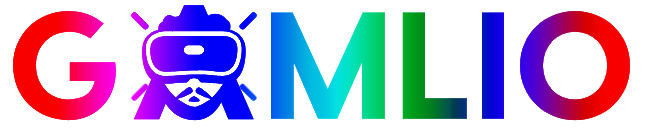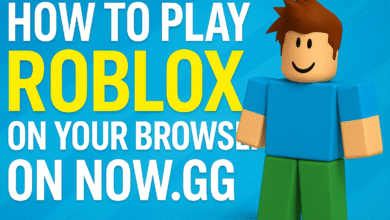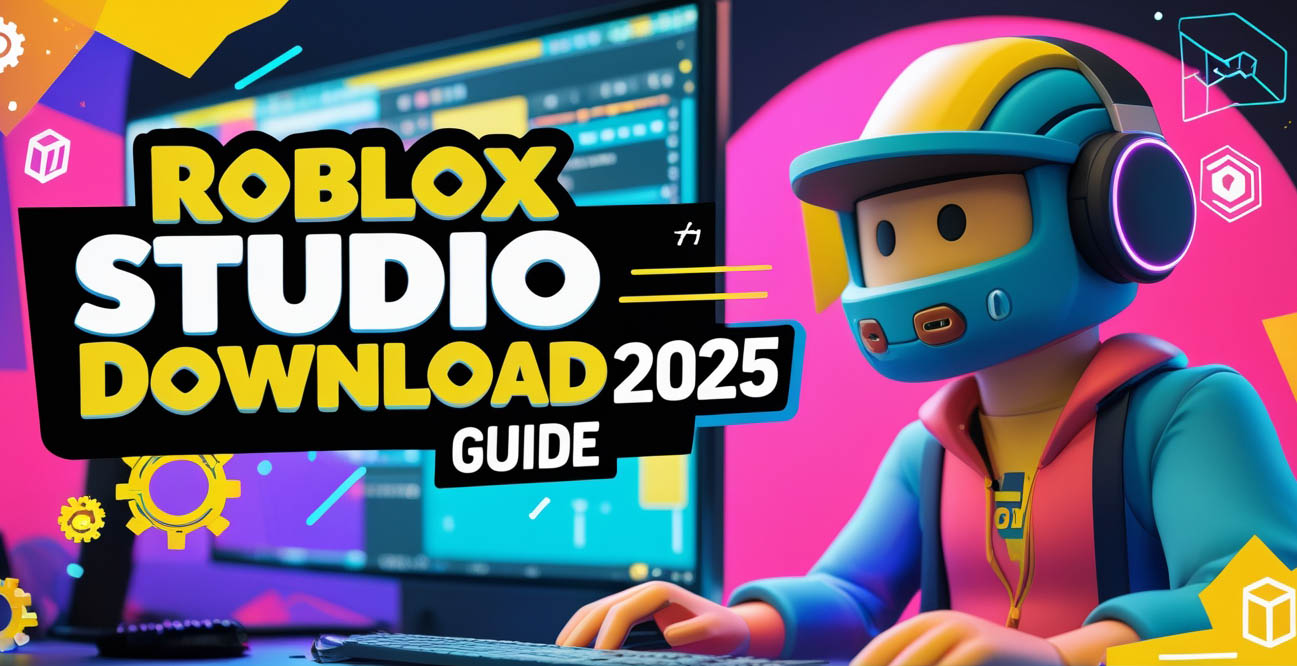
If you’ve ever dreamed of building your own Roblox world, it all starts with Roblox Studio Download. This free and powerful tool by Roblox Corporation allows you to create 3D experiences, games, and virtual worlds played by millions around the globe.
In this guide, we’ll show you exactly how to download, install, and use Roblox Studio on Windows, Mac, and Chromebook — plus, we’ll share useful tips to get started as a Roblox game creator in 2025.
💡 What Is Roblox Studio?
Before jumping into the Roblox Studio download process, it’s important to understand what it is.
Roblox Studio is the official development environment that powers every game on Roblox. It gives creators access to a full suite of design tools — from terrain building and scripting to UI design and animation.
With Roblox Studio, you can:
- Create games from scratch or customize existing templates
- Script using Lua, the official Roblox programming language
- Test and publish games directly to Roblox
- Earn Robux from in-game purchases, ads, or premium payouts
It’s completely free, and anyone can use it — no developer license or payment required.
💻 How to Roblox Studio Download on Windows PC
Here’s the simplest step-by-step guide to download Roblox Studio on a Windows computer:
- Go to the official Roblox website:
Visit https://www.roblox.com/create. - Sign in or create a Roblox account.
You must have an active Roblox account to access Studio. - Click “Start Creating.”
This button will take you to the Roblox Studio download page. - Click “Download Studio.”
The file will be namedRobloxStudioLauncherBeta.exe. - Run the installer once it’s downloaded.
Follow the installation prompts — it only takes a few seconds. - Once installed, open Roblox Studio from your desktop or Start Menu.
✅ Tip: Make sure you have at least 2 GB of free disk space and a stable internet connection for the smoothest installation.
🍎 Roblox Studio Download for Mac
If you’re using a Mac, here’s how to get Roblox Studio running easily:
- Visit https://www.roblox.com/create using Safari.
- Sign in or create your Roblox account.
- Click “Start Creating.”
- Click “Download Studio for Mac.”
- Open the downloaded file — it should be
RobloxStudio.dmg. - Drag the Roblox Studio icon into your Applications folder.
- Open Roblox Studio and log in to start building.
💡 Note: Roblox Studio works best on macOS 10.13 or later. For older systems, you may need to update before installing.
💻 Roblox Studio Download on Chromebook (Cloud Method)
Since Roblox Studio doesn’t officially support ChromeOS yet, the best workaround is using a cloud gaming platform like Now.gg or Boosteroid that lets you run Roblox Studio through the browser.
Here’s how:
- Open Chrome and visit https://now.gg.
- Search for “Roblox Studio.”
- Sign in to your Roblox account.
- Launch Roblox Studio from the cloud interface — no installation required!
This method is ideal for school or work Chromebooks where you can’t install external software.
🧩 Understanding Roblox Studio Features
After completing your Roblox Studio download, you’ll find tons of tools waiting for you. Here are the most important ones:
1. Terrain Editor
Create mountains, oceans, caves, and forests easily with drag-and-paint terrain tools.
2. Scripting & Lua Editor
Add logic and interactivity to your games using Lua. From scoreboards to NPCs, scripting brings your game to life.
3. Lighting & Effects
Adjust sun, shadows, fog, and atmosphere to give your world the perfect mood.
4. Animation Editor
Animate characters, vehicles, or any object directly inside Studio.
5. Monetization Tools
Sell Game Passes, Developer Products, or add Premium Payouts to earn Robux.
6. Collaboration Mode
Work together with other developers in real time — perfect for group projects.
🚀 How to Publish Your First Roblox Game
Once you’ve finished creating, here’s how to share your game with the world:
- Click File → Publish to Roblox.
- Add a game name, description, and genre.
- Choose public or private visibility.
- Click Create Game.
- Share your game link with friends or publish it on Roblox.
🎮 Pro Tip: Always test your game first using the Playtest Mode in Roblox Studio before publishing live.
⚙️ Common Roblox Studio Download Issues & Fixes
If Roblox Studio doesn’t install or open properly, try these quick fixes:
- Restart your device and reinstall Roblox Studio.
- Clear cache or temporary files on Windows/Mac.
- Disable antivirus software temporarily if it blocks installation.
- Re-download the installer from the official Roblox site only.
- Check firewall permissions for Roblox.
You can also visit the Roblox Support Page for technical assistance.
🧠 Why Roblox Studio Is Worth Downloading
Roblox Studio isn’t just a tool — it’s your gateway into one of the biggest game creation platforms in the world. Millions of developers started small and now make real income from their creations.
By learning Roblox Studio, you can:
- Build real games without coding experience
- Learn programming through Lua scripting
- Develop teamwork and design skills
- Earn Robux and even convert it into real money through the Developer Exchange (DevEx)
So whether you’re a hobbyist or future game designer, Roblox Studio download is your first step toward creating something amazing.