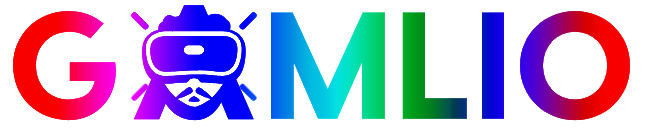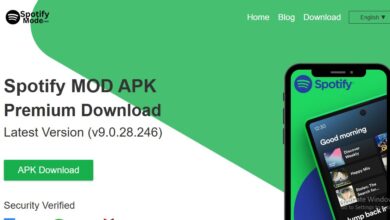Valorant Crosshair Database — The Ultimate Guide to Finding, Testing & Building Your Perfect Reticle

If you searched for Valorant crosshair database, you’re probably hunting for a place that collects the best crosshair codes, pro presets, and community-tested reticles so you can copy, test, and lock in a crosshair that actually improves your aim. In this guide I’ll explain what a crosshair database is, where to find trustworthy collections, how to import/export codes in Valorant, how to test and iterate responsibly, pro and community presets you should try, and the mistakes to avoid when you copy other players. You’ll also get a step-by-step testing routine so you can turn a cool-looking reticle into a reliable tool in game.
What is a “Valorant crosshair database”?
A Valorant crosshair database is simply a curated repository — usually a website, community forum, or app — where players collect crosshair codes (the shareable strings Valorant uses to import settings), screenshots, and often notes on why a crosshair works for a certain role or sensitivity.
Databases come in many shapes:
- Public lists on websites that let you browse crosshairs by color, style, or pro player.
- Community spreadsheets and GitHub repos where users add and tag codes.
- Reddit threads and Discord channels where users exchange presets.
- Apps/overlay tools (e.g., tracker apps or companion apps) that include crosshair galleries.
- YouTube or stream description lists where creators post their exact codes.
A good database makes it fast to preview, copy, and paste a code into Valorant so you can test it without fiddling for ten minutes.
Why use a crosshair database instead of eyeballing pro streams?
Pro players’ crosshairs look cool, but copying them blindly is a common beginner mistake. The right database helps you:
- Filter by role or weapon (duelist, operator, phantom spray).
- Choose by resolution / monitor size — some crosshairs look different at 1080p vs 1440p.
- See pro context — many database entries note the player’s sensitivity, DPI, and role.
- Test quickly — copy/paste codes instead of recreating settings manually.
- Browse curated categories: “small for snipers”, “thick for close-range” or “high-contrast for bright maps”.
In short: you save time and avoid the “trend-hopping” trap.
Where to find reliable Valorant crosshair databases
Rather than name a single “best” site (those change), here are reliable types of sources and how to vet them:
1. Official and well-known tracker/companion sites
These are typically safe, well-maintained, and show pro crosshairs alongside sensitivity data. Look for sites that update regularly and list author/source.
How to vet: Does the site link to the pro player’s profile or stream? Is the code formatted correctly and labeled with resolution/DPI?
2. Reddit & community threads
Subreddits (search “crosshair” within Valorant communities) often have mega-threads with hundreds of shared codes and user feedback.
How to vet: Favor highly-upvoted posts, and check comments for usability reports.
3. Discord servers & creator lists
Many streamers or community servers keep an organized “crosshair” channel that includes codes and screenshots.
How to vet: Look for pinned posts and a history of active maintenance.
4. YouTube / Twitch descriptions
Streamers commonly include crosshair codes in their descriptions. This is great because you can see the crosshair in live play.
How to vet: Confirm the streamer included sensitivity/DPI and resolution — otherwise the crosshair may not translate well.
5. Spreadsheets & GitHub collections
Some players maintain public spreadsheets that let you filter by attributes (thickness, center dot, color).
How to vet: Confirm the spreadsheet has clear column labels and at least a basic source link.
How to import a crosshair code into Valorant (step-by-step)
- Copy the crosshair code (it looks like a string — sometimes a long line with colons and semicolons, or a short code that Valorant recognizes).
- Open Valorant → Settings → Crosshair.
- Click the Import Profile or the “Crosshair Code” field (current UI may vary; there’s always a copy/paste option).
- Paste the code and apply.
- Jump into the Practice Range to test immediately.
- If it feels off, check DPI/sensitivity context or try the database entry’s notes — many codes come with recommended DPI and resolution.
Tip: Save every crosshair you try with a unique name so you can revert or A/B test easily.
What to look for in a crosshair listing — key metadata
A good database entry will include more than the code. Ideally you’ll see:
- Crosshair code (copyable)
- Preview image (how it looks in-game and on an actual map screenshot)
- Color + opacity
- Inner/outer lines (length, offset, thickness)
- Outline on/off and thickness
- Center dot on/off and size
- Dynamic/static (does it expand while moving/firing?)
- Player or role (if it’s a pro or made for a specific role)
- Resolution & DPI used by the author
- Notes on why it works (e.g., “designed for operators and 1440p monitors”)
If the database entry lacks most of this, treat it as a simple code dump rather than a useful tool.
Crosshair archetypes you’ll find in databases (and when to use them)
Databases often tag crosshairs by archetype. Here are the common categories and when to pick them:
1. Tiny/Precise
- Best for: Operator players, Jett mains, long-range duels.
- Why: Small reticle makes headshot windows obvious.
2. Thin/Fast
- Best for: Duelists and high-sensitivity players who rely on flicks.
- Why: Minimal obstruction, easy to snap between targets.
3. Thick/Chunky
- Best for: New players, close-quarters combat, or low-vision setups.
- Why: Easy to see against busy backgrounds; helps with visual tracking.
4. Center Dot + Thin Lines
- Best for: Players who want a crisp center aim point but still need peripheral guides.
- Why: Dot locks your headshot aim, lines help with recoil control.
5. Dynamic (expands on move/fire)
- Best for: Players who like visual feedback on accuracy; useful for learning recoil patterns.
- Why: Shows when your shots are inaccurate, but can be distracting.
Pro presets vs community presets — which should you pick?
- Pro presets are great for inspiration, but pros train for thousands of hours at specific DPI and sensitivity. Copying a pro crosshair without matching their sensitivity often fails.
- Community presets are often more diverse and include options optimized for lower-end PCs, specific monitors, or niche roles.
Recommendation: Use pro presets as a starting point only if you match their DPI/sensitivity or are willing to commit to their settings for a week of practice. Otherwise, pick community presets labeled by role and resolution.
How to properly test a crosshair from a database (a 7-day plan)
Testing is where databases pay off — a crosshair is only useful if it improves your consistency.
Day 0 — Import & baseline
- Import the code and write down your baseline stats (win rate, HS%, K/D in last 10 matches).
Day 1 — Practice Range (30–45 minutes)
- 10 min static headshot drill (bots).
- 10 min tracking drill (moving bots).
- 10–15 min spray control test.
Day 2 — Deathmatch (30–45 minutes)
- Play Deathmatch and focus on first-shot accuracy and crosshair placement.
Day 3 — Play two casual/ranked matches
- Use the crosshair only. Focus on not changing it mid-match.
Day 4 — Review
- Compare headshot %, K/D, and personal feel vs baseline.
Day 5 — Adjust small parameters
- If crosshair blocks sight lines, reduce thickness or length. If it’s invisible on maps, increase outline or change color.
Day 6 — Repeat Deathmatch
- Objective metrics: Did HS% improve? Are you more confident with flicks?
Day 7 — Final evaluation
- If metrics improved and you felt comfortable, keep it. If not, revert and try a different database preset.
Rule of thumb: don’t switch crosshairs more than once per week. Consistency builds muscle memory.
Accessibility & contrast: database filters you should use
A lot of crosshair databases let you filter by color and contrast. If you’ve ever had trouble seeing your reticle on Bind or Breeze, use filters:
- High-contrast colors: Aqua/Cyan, Yellow, Magenta often read best across maps.
- Outline on: Helps thin crosshairs pop against textured backgrounds.
- Opacity: Keep it >75% for visibility, lower if too distracting.
- Color-blind friendly: Some databases tag crosshairs that work for deuteranopia/protanopia.
If a database lacks color/visibility tags, take extra time to test crosshairs on multiple maps.
Sharing and saving in your own crosshair database
Once you find winners, build your personal crosshair database — a simple document or spreadsheet where you store:
- Code
- Role (duelist, sentinel, etc.)
- DPI / sensitivity used
- Monitor resolution + aspect ratio
- Date you tested + results (HS%, K/D)
This personal collection becomes priceless: when you change monitors or try new roles, you already have crosshairs tailored to your setup.
Common mistakes people make when using crosshair databases
- Blindly copying a pro crosshair without matching sensitivity/DPI. Result: inconsistent aim.
- Swapping settings mid-session. Muscle memory needs time.
- Choosing novelty colors over visibility. A pink crosshair that blends with neon maps is useless.
- Ignoring center-dot vs no-dot context — tiny dot helps snipers, hurts close-quarter fights for some players.
- Failing to test across maps — a crosshair that works on Ascent may vanish on Icebox mid-skybox.
Privacy & safety — what to watch for in crosshair sites/apps
Most crosshair databases are harmless, but a few safety rules:
- Avoid download installers for “crosshair packs.” Crosshairs are strings — they don’t need executables.
- Don’t enter Riot credentials on third-party sites; crosshair databases should not request your login.
- Check domain reputation and prefer sites with clear about/contact pages.
- Beware of overlays that request kernel-level permissions — those are unrelated to crosshair sharing and potentially risky.
If a database requires you to install software to copy a code — walk away.
Quick list: starter crosshair presets to try (codes are illustrative — replace with actual code from your chosen database)
Below are conceptual presets (use a database to get exact codes):
- Tiny Operator Dot — Cyan, Center Dot On (size 1), Inner Length 2, Thickness 1.
- Duelist Flick — Thin Lines, No Center Dot, Inner Length 6, Offset 2, Color Lime.
- Balanced All-Round — Center Dot small, Inner Length 5, Thickness 1, Outline On, Color Yellow.
- High Visibility Chunk — Thick 2–3px lines, Outline wide, Color Magenta (for low-vision players).
Use a database to pull exact codes; tweak size/opacity for your monitor.
How to contribute to a crosshair database (best practices)
If you run a database or want to submit a code:
- Include full metadata: DPI, resolution, role, map notes, and author source.
- Add screenshots or short clips showing the crosshair on different maps.
- Provide pro tips: why this works (e.g., “works for operator because of small dot + thin lines”).
- Tag entries for accessibility (color-blind friendly, high contrast).
- Keep a change log when you tweak presets.
Good database entries reduce friction for newcomers and raise the overall quality of the collection.
A Valorant crosshair database is a powerful shortcut: it gives you curated options and a fast way to test ideas. But the best results come when you test deliberately, record outcomes, and commit to a single crosshair long enough to build meaningful muscle memory. Use databases to explore efficiently, not to chase the latest fashion.